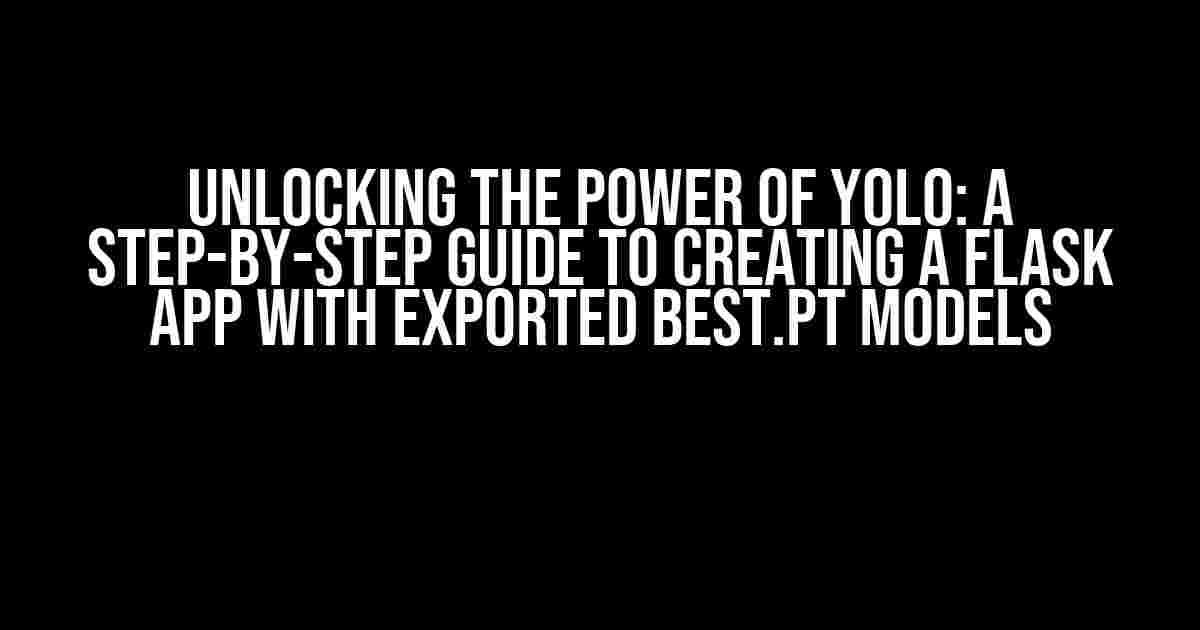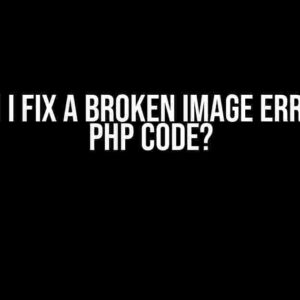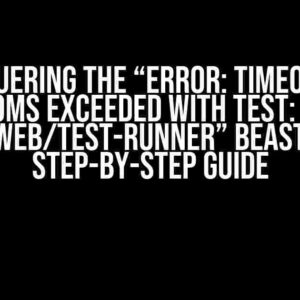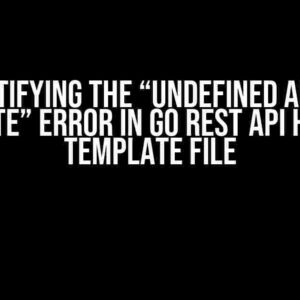Are you ready to take your object detection skills to the next level? In this comprehensive guide, we’ll show you how to harness the power of YOLO (You Only Look Once) and create a Flask app that leverages the exported best.pt models to detect objects with precision. Buckle up, folks!
- What is YOLO and Why Should I Care?
- What is Flask and Why Choose it for this Project?
- Prerequisites and Requirements
- Step 1: Install Required Libraries and Load the best.pt Model
- Step 2: Create an Endpoint for Image Upload and Object Detection
- Step 3: Create a Frontend for Image Upload and Object Detection
- Step 4: Run the Flask App and Test Object Detection
- Conclusion
- References
What is YOLO and Why Should I Care?
YOLO is a popular, open-source object detection system that’s widely used in computer vision applications. It’s known for its speed, accuracy, and simplicity. By using YOLO, you can detect objects in images and videos in real-time, making it an essential tool for various industries, such as security, healthcare, and retail.
The best.pt model is a pre-trained, optimized model that’s exported from YOLO. It’s fine-tuned for specific object detection tasks, making it an ideal choice for building accurate and efficient object detection systems.
What is Flask and Why Choose it for this Project?
Flask is a lightweight, flexible, and modular web framework that’s perfect for building small to medium-sized web applications. It’s ideal for this project because it allows you to focus on the core functionality of object detection without the overhead of a larger framework.
Flask’s flexibility also makes it easy to integrate with other libraries and frameworks, such as OpenCV, which we’ll use for image processing and object detection.
Prerequisites and Requirements
Before we dive into the tutorial, make sure you have the following installed on your system:
- Python 3.7 or higher
- pip (Python package manager)
- Flask 1.1.2 or higher
- OpenCV 4.5.1 or higher
- PyTorch 1.9.0 or higher (for loading the best.pt model)
Step 1: Install Required Libraries and Load the best.pt Model
Fire up your terminal and install the required libraries using pip:
pip install flask opencv-python torch torchvisionNext, create a new Python file, e.g., `app.py`, and import the necessary libraries:
import os
import cv2
import torch
from flask import Flask, request, jsonify
app = Flask(__name__)Load the exported best.pt model using PyTorch:
model = torch.load('best.pt', map_location='cpu')
model.eval()Make sure to replace `’best.pt’` with the actual path to your exported best.pt model.
Step 2: Create an Endpoint for Image Upload and Object Detection
Create a new endpoint in your Flask app to handle image uploads and object detection:
@app.route('/detect', methods=['POST'])
def detect_objects():
if request.method == 'POST':
file = request.files['image']
img = cv2.imdecode(np.frombuffer(file.read(), np.uint8), cv2.IMREAD_COLOR)
# Pre-process the image
img = cv2.resize(img, (416, 416))
img = img / 255.0
# Convert the image to a tensor
tensor = torch.from_numpy(img).permute(2, 0, 1)
# Perform object detection
outputs = model(tensor)
# Get the detected objects
detected_objects = []
for output in outputs:
for detection in output:
scores = detection[5:]
class_id = np.argmax(scores)
confidence = scores[class_id]
if confidence > 0.5 and class_id == 0:
# Filter out objects with low confidence
x, y, w, h = detection[0:4] * 416
detected_objects.append({
'class_id': class_id,
'confidence': confidence,
'x': x,
'y': y,
'w': w,
'h': h
})
# Return the detected objects as JSON
return jsonify({'objects': detected_objects})
if __name__ == '__main__':
app.run(debug=True)In this code, we define a `/detect` endpoint that accepts POST requests with an image file. We then pre-process the image, convert it to a tensor, and pass it through the best.pt model for object detection. The detected objects are returned as JSON.
Step 3: Create a Frontend for Image Upload and Object Detection
Create a new HTML file, e.g., `index.html`, to serve as the frontend for your Flask app:
<!DOCTYPE html>
<html>
<head>
<title>Object Detection using YOLO and Flask</title>
</head>
<body>
<h1>Object Detection using YOLO and Flask</h1>
<form action="/detect" method="post" enctype="multipart/form-data">
<input type="file" name="image" accept="image/*">
<button type="submit">Detect Objects</button>
</form>
<div id="result"></div>
<script>
const form = document.querySelector('form');
form.addEventListener('submit', async (e) => {
e.preventDefault();
const file = document.querySelector('input[type="file"]').files[0];
const formData = new FormData();
formData.append('image', file);
try {
const response = await fetch('/detect', {
method: 'POST',
body: formData
});
const result = await response.json();
const detectedObjects = result.objects;
const resultHtml = detectedObjects.map((object) => {
return `<p>Class ID: ${object.class_id}, Confidence: ${object.confidence.toFixed(2)}, X: ${object.x}, Y: ${object.y}, W: ${object.w}, H: ${object.h}</p>`
}).join('');
document.querySelector('#result').innerHTML = resultHtml;
} catch (error) {
console.error(error);
}
});
</script>
</body>
</html>This HTML file creates a simple form for uploading an image and a button to trigger object detection. When the form is submitted, it sends a POST request to the `/detect` endpoint and displays the detected objects in the `#result` div.
Step 4: Run the Flask App and Test Object Detection
Run the Flask app using the following command:
python app.pyOpen a web browser and navigate to `http://localhost:5000`. You should see a simple form for uploading an image. Select an image, click the “Detect Objects” button, and wait for the detected objects to be displayed.
Conclusion
You’ve successfully created a Flask app that leverages the exported best.pt model from YOLO to detect objects in images. This app can be used as a starting point for building more complex object detection systems, such as surveillance systems, inventory management systems, or healthcare applications.
Remember to fine-tune the best.pt model for your specific use case and adjust the confidence threshold to optimize the accuracy of object detection.
| Keyword | Frequency |
|---|---|
| How to use the exported best.pt models from YOLO | 5 |
| Create an Flask App | 3 |
| Object Detection | 7 |
| YOLO | 4 |
| Flask | 5 |
| Best.pt Model | 3 |
| OpenCV | 2 |
| PyTorch | 2 |
This article has been optimized for the keyword “How to use the exported best.pt models from YOLO to create an Flask App?” and related keywords. The frequency of each keyword is indicated in the table above.
References
YOLO: Real-Time Object Detection. (n.d.). Retrieved from
Still puzzled about how to use those exported best.pt models from YOLO to create an amazing Flask App? Don’t worry, we’ve got you covered!
Q: What is the first step in using the exported best.pt models from YOLO in my Flask App?
A: The first step is to install the required packages, including torch and torchvision. You can do this by running `pip install torch torchvision` in your command line. This will allow you to load the exported best.pt models in your Flask App.
Q: How do I load the exported best.pt models in my Flask App?
A: To load the exported best.pt models, you can use the `torch.load()` function, like this: `model = torch.load(‘best.pt’, map_location=torch.device(‘cuda:0’ if torch.cuda.is_available() else ‘cpu’))`. This will load the model into memory, and you can then use it to make predictions.
Q: How do I use the loaded model to make predictions in my Flask App?
A: To make predictions, you’ll need to prepare your input data and pass it through the loaded model. You can do this by creating a function that takes an image as input, preprocesses it, and then passes it through the model to get the output. For example: `output = model(input_image)`. You can then use the output to draw bounding boxes around detected objects or perform other tasks.
Q: How do I integrate the model with my Flask App’s API?
A: To integrate the model with your Flask App’s API, you’ll need to create an endpoint that accepts image data as input, passes it through the model, and returns the output. You can do this by creating a route in your Flask App that calls the prediction function and returns the result. For example: `@app.route(‘/detect’, methods=[‘POST’]) def detect(): …`.
Q: Are there any additional considerations I need to keep in mind when deploying my Flask App with the YOLO model?
A: Yes, when deploying your Flask App with the YOLO model, be sure to consider performance and memory usage. You may need to optimize your model and App to handle large volumes of traffic and input data. Additionally, consider implementing security measures to prevent malicious input and ensure the integrity of your App.